Description
SENse Flex Mobile Interactive Projection Unit
Introducing our revolutionary Mobile Interactive Projection Unit. A versatile and innovative solution designed to transform any space into an interactive and engaging environment. With variable projection sizes, our unit is ideal for table and floor setups, providing dynamic and immersive experiences for users. Explore the limitless possibilities with our cutting-edge technology.
Portable
Introducing our mobile interactive projection unit: Enhance flexibility and adaptability in your interactive setups. Whether on a table or on the floor, the unit’s variable projection sizes let you customize the display to suit your needs and space constraints. Optimal viewing experience encourages active participation and collaboration among users.

Simple
Experience an Interactive Projection Unit that is both user friendly and adaptable, offering a diverse range of interactive applications and games tailored to suit various educational objectives and user preferences. From interactive lessons to engaging games, our unit provides a wide variety of content suitable for different age groups and abilities.
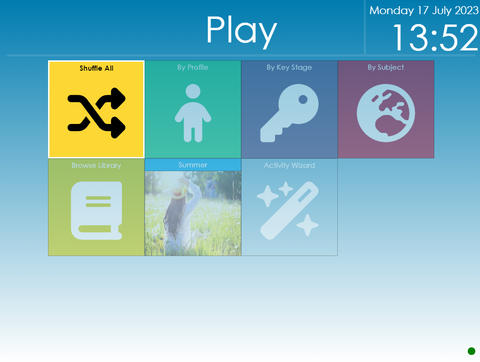
Instant Activity Wizard
Explore beyond pre made activities: Introducing the Instant Activity Wizard in the Imaginate Suite. Create custom activities effortlessly by inserting your images via USB. Personalize content and cater to your learners’ specific needs and interests.

Customize
Elevate your experience: Enjoy One year access to our Cloud-Based Editor, Providing continuous convenience to create and customize activities.
Explore a vast library of included images, sounds and videos in the Online Editor, Empowering you to design engaging and meaningful interactive activities. Unleash your creativity by adding your own media, personalizing the content to suit your users’ needs.
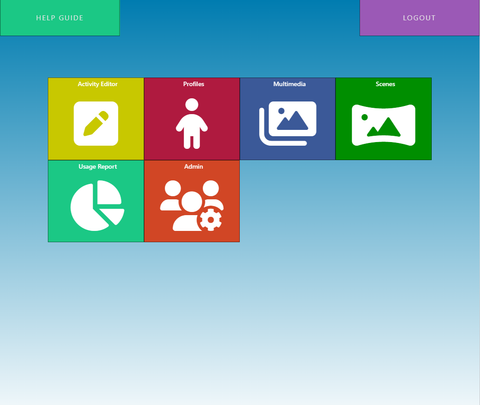
App
Improve your imaginate suite experience: Enjoy one year access to the Imaginate App. Effortlessly navigate activities and profiles, engaging users and customizing experiences.
The intuitive interface provides quick access to content, enhancing efficiency and user friendliness. Utilize the mobility and flexibility of your tablet or phone for instant control in any learning environment. Enhancing smooth transitions and dynamic sessions.
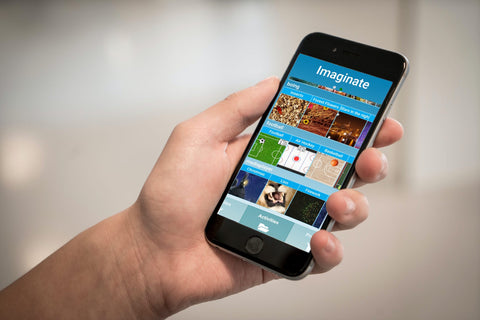
Support
To support your usage, we provide one year of access to remote and telephone support. This ensures that you have ongoing access to updates and assistance whenever you need it.

Activities
Unlock the potential of the Imaginate Suite: Explore a comprehensive collection of around 300 pre made activities. Ready to use content covering various subjects and learning objectives, seamlessly integrating into educational programs for educators and parents.

Paint
See the image come to life with vibrant colors
Colour in the black and white image with your hands, feet or any tool from the Activity Pack.
- Encourage movement by getting the user to reach and move to colour in all the image
- Helps promote mental well being
- Cause and effect
- Calming activity
Bubbles
Who doesn’t love popping bubbles and hearing that satisfying noise of the pop!
Pop the bubbles with hands, feet or any tool from the Activity Pack
- Encourage movement by getting the user to reach and move to pop all the bubbles on the screen
- Helps promote mental well being
- Cause and effect
- Calming activity
Racing
Race up to four people in this racing game, this activity is physical but lots of fun and is a great social activity.
For those that will struggle with the physical aspect of this game use the duster from the Activity Pack to make it easier
- Encourage movement by getting the user to move the needle to get the car to move faster
- Cause and effect
- Physical and mental stimulation
- Promote socialization and communication
Bingo
Bring up to four people together for a game of Bingo to encourage socialisation.
The number will spin so each player can see the number being called.
Missed the number? Don't worry it will mark it for you.
- Physical and mental stimulation
- Promote socialization and communication
Word searches
Can you find the hidden word? There are a choice of themed word searches to try and these are great for cognitive well being.
- Encourage cognitive and mental well being
- Socialization and communication
- Promote independent choices
Splat
Hit those flying objects as they appear on the screen, this activity is great for encouraging users to stretch or use a hand or foot to splat the item. The objects can be splatted with one of the tools as well as parts of the body so why not try the long handled brush or the duster.
- Encourage movement by getting the user to reach and move to splat all the objects as they appear on screen
- Helps promote mental well being
- Cause and effect
- Stimulating activity
Scatter
Grab the duster from the Activity Pack and see if you can gather up the leaves or move the objects out of the way to reveal a picture.
- Encourage movement by getting the user to reach and move the objects to scatter them out of the way
- Helps promote mental well being
- Cause and effect
- Relaxation and calming activity
Ball games
We have a range of ball games to choose from
Football, Basketball, Ice Hockey, Rugby or Pool
This activity is physical and can get very competitive and is great for a social activity and to get those limbs moving.
- Encourage movement by getting the user to move the ball around and score those all important balls
- Physical and mental stimulation
- Promote socialization and communication
Quizzes
Great for mental and cognitive well being there are plenty of quizzes to test your knowledge
Choose from themed quizzes such as TV and Film, Flags and General knowledge.
- Encourage cognitive and mental well being
- Socialization and communication
- Promote independent choices
Jigsaw
A great activity to promote independence, let the user choose which jigsaw they want to complete. The pieces will fly into the correct position when the jigsaw piece is touched and produce the completed image at the end.
- Encourage cognitive and mental well being
- Socialization and communication
- Promote independent choices
Boing
Bounce the object around the screen to another user or independently. The objects can be interacted with by touching with feet, hands or a tool from the Activity Pack
- Stimulate physical and mental activity
- Enhance socialization and communication
Breathing
Practice your breathing techniques:
Equal – Helping you to relax and remain focused
Box- Powerful stress reliever
4-7-8 – Promotes better sleep
- Improve well being and emotional stability
- Promote independence
Fish
The calming fish pond with water ripple and soothing sounds, touch the water to see the ripple that you have created and the fish will swim towards you.
- Improve well being and emotional stability
Tiles
Wipe over the image with your hands, feet or tool from the Activity Pack to reveal another image, there are different tile modes to choose from when creating a tile activity.
- Stimulate physical and mental activity
Pairs
Play a game of matching pairs with up to four people, there are a variety of card themes to choose from
- Improve well being and emotional stability
- Enhance socialization and communication
Particles
Touch the image and an object will appear, use any body part or a tool from the activity pack to interact with this cause and effect activity
- Stimulate physical and mental activity
- Cause and effect activity
- Improve well being and emotional stability
Snap
Play a competitive game of snap with up to four people. Test your reaction skills by trying to be the first one to hit the button as the snap appears, there are a variety of packs to choose from.
- Stimulate physical and mental activity
- Improve well being and emotional stability
- Encourage socialization and communication
Maths
KS1 Maths interactive content with multiple choice answers.
- Stimulate mental activity
- Educational activity
Phonics
Test your phonics knowledge with this KS1 phonics activity
- Stimulate mental activity
- Educational activity
Hotspots
Touch an area of the image or video to see another layer of interaction, this could be a text box, video, sound effect or another image. This is an ideal activity to create more educational content.
- Stimulate physical & mental activity
- Educational activity
- Cause and effect
Media Player
This activity is used to play an image or video file with no interaction, this is a useful activity to create an environment in an Immersive Room.
- Conversation starter
- Environment simulation
Installing onto the wall
- Locate the most appropriate wall to install the SENse Micro onto
- The SENse micro is optimised for use at a height of 1.2m from the floor to the top of the fixing hole.
- Use the fixings provided or appropriate fixings for your wall type

The SENse Micro Trolley
If you have purchased the SENse Micro optional trolley then please follow the How To Guide on how to build the trolley and install the Micro onto the trolley.

Start Up
- Plug the unit in and plug the mains cable into the connection on the underside of the SENse Micro
- Press the red button on the black remote

Software validation
- The Imaginate software will attempt to validate the licence. If this fails your machine will need to be connected to the internet
- To manually connect to the internet you will need to exit out of the Imaginate software. Press the home button on the remote and choose the settings button.
- Select Networks and connect to your WI-FI
- If validation fails please call 01283 551551 During office hours
- Once the software has validated, the Imaginate software will begin to play interactive activities until you press the home button on the remote.
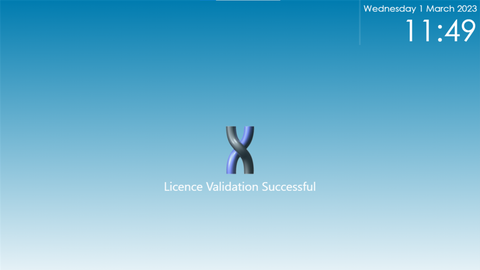
Settings
Settings- Access to the following sub menu
- Networks – Connecting to your WIFI
- Resize- Change the size of the image to suit the surface you are projecting onto
- Light Calibration- Select this option if you feel the interaction is slightly out or you have moved from a darker room to a lighter room
- Restart- Restart the machine and software
- Shutdown- When you have finished with the unit, turn of the machine here
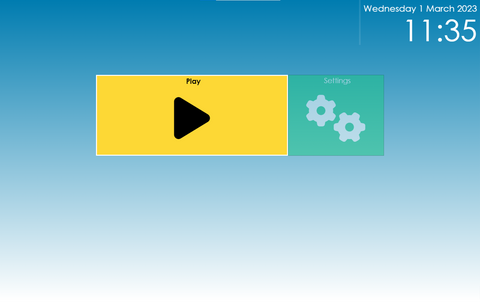
Play
Play – Access the following sub menus
- Shuffle All- Select this option to randomly play all the activities available within Imaginate
- By Profile- Select the profile button to choose a specific profile, either a default one such as Christmas or one you have created via the Cloud Editor.
- Browse Library- Search through all the available activities and choose an individual activity to play
- Themed- Select the themed option to play the activities that have been created based on the current them i.e. winter, Easter etc.
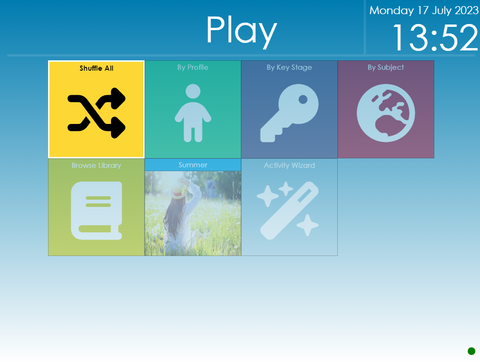
Hidden Menu
- Imaginate can read aloud any text within the activities such as questions and within the story board
- To enable to text to speech press the button with the three lines and select the enable text to speech button

Switching off the unit
- Select the home button on the remote to go back to the main menu
- Select the settings icon
- choose shutdown
This is shutdown the software and the SENse Micro
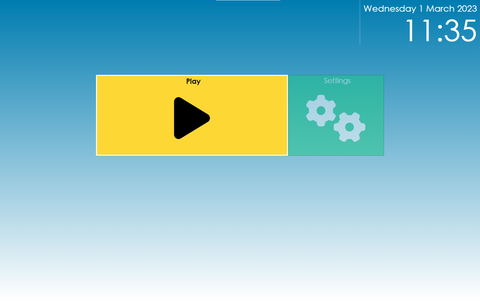
The App
Included with your Imaginate subscription is access to the Imaginate App. When you log into the Cloud Editor there is a link to download or it can be downloaded from the Play store or App store. (Search for Imaginate Integrex Limited when in the store). The App allows you to instantly play activities or profiles directly from a phone or tablet.
- Login to the Cloud Editor (your user name and password are on the laminated sheet supplied with the unit), if you have misplaced these then please get in touch
- Enter the admin screen
- Press the i button next to the machine you want to link to the app
- A pop up box will appear and a link in the right top corner which says view link code
- Scan the QR code with your app on the tablet or phone
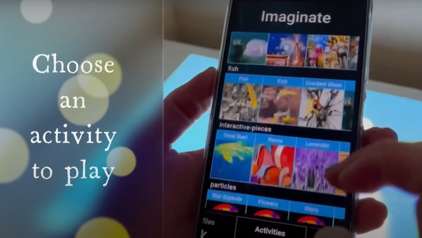
Cloud Editor
With your SENse Micro you will have been provided with a laminated sheet containing a username and a password for your Cloud Editor.
To access the Cloud Editor visit
http://www.touchthefuture.co.uk
Enter the user name and password provided on the laminated sheet
Once in the Cloud Editor you can create new activities and profiles as well as import your own images, videos and sounds to help with the content creation.
Sense Flex User Guide
What is in the box
- SENse Flex
- 1x Black remote
- 1x Epson white remote
- 1x Logitech Keyboard
- 1x Laminated sheet
- 1x Activity Pack
- 1x Roll of white vinyl flooring

Start Up
- Carefully take the SENse Flex out of the packaging
- Position into place
- Plug the unit in
- If an RCD plug has been supplied hold down the orange reset button
- The unit should automatically start up and play the Imaginate software
- If the unit does not come on press the red button on the black remote

Table or floor projection
The SENse Flex is capable of projecting onto various surfaces.
Floor- Use the height adjuster button on the front of the SENse Flex machine to make the image size smaller or larger.
Table- Using the height adjuster button take the SENse Flex up to the highest point and then position over the table, using the resize function within the software you can resize the image to suit the surface you are projecting onto.

Software validation
- The Imaginate software will attempt to validate the license. If this fails your machine will need to be connected to the internet
- To manually connect to the internet you will need to exit out of the Imaginate software. Press the home button on the remote and choose the settings button.
- Select Networks and connect to your WI-FI
- If validation fails please call 01283 551551 During office hours
- Once the software has validated, the Imaginate software will begin to play interactive activities until you press the home button on the remote.
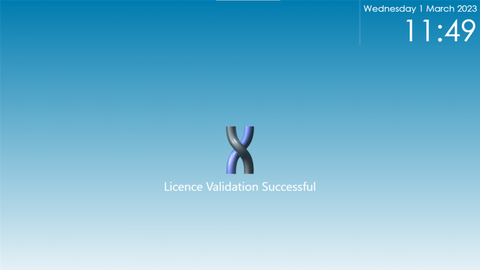
Settings
Settings- Access to the following sub menu
- Networks – Connecting to your WIFI
- Resize- Change the size of the image to suit the surface you are projecting onto
- Light Calibration- Select this option if you feel the interaction is slightly out or you have moved from a darker room to a lighter room
- Restart- Restart the machine and software
- Shutdown- When you have finished with the unit, turn of the machine here
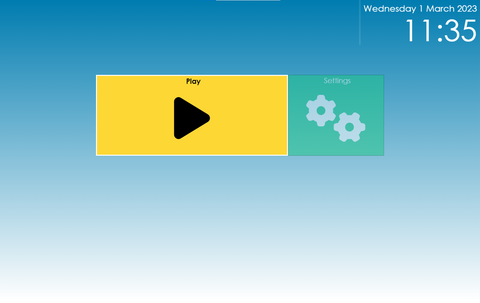
Play
Play – Access the following sub menus
- Shuffle All- Select this option to randomly play all the activities available within Imaginate
- By Profile- Select the profile button to choose a specific profile, either a default one such as Christmas or one you have created via the Cloud Editor.
- Browse Library- Search through all the available activities and choose an individual activity to play
- Themed- Select the themed option to play the activities that have been created based on the current them i.e winter, Easter etc.
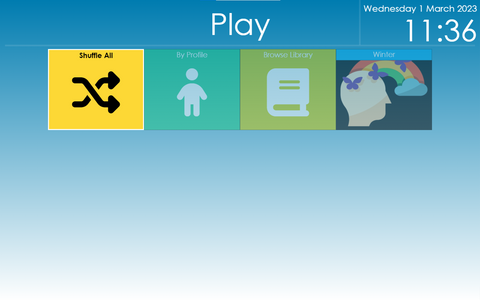
Hidden Menu
Imaginate can read aloud any text within the activities such as questions and within the story board
To enable to text to speech press the button with the three lines and select the enable text to speech button

Switching off the unit
- Select the home button on the remote to go back to the main menu
- Select the settings icon
- choose shutdown
This is shutdown the software and the SENse Flex
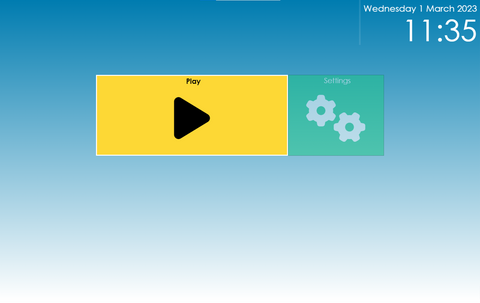
The App
Included with your Imaginate subscription is access to the Imaginate App. When you log into the Cloud Editor there is a link to download or it can be downloaded from the Play store or App store. (Search for Imaginate Integrex Limited when in the store). The App allows you to instantly play activities or profiles directly from a phone or tablet.
- Login to the Cloud Editor (your user name and password are on the laminated sheet supplied with the unit), if you have misplaced these then please get in touch
- Enter the admin screen
- Press the i button next to the machine you want to link to the app
- A pop up box will appear and a link in the right top corner which says view link code
- Scan the QR code with your app on the tablet or phone
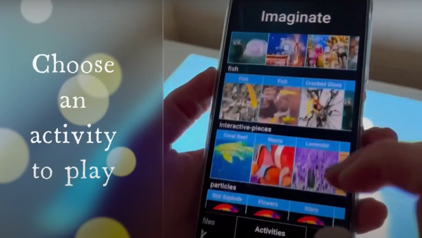
Cloud Editor
With your SENse Micro you will have been provided with a laminated sheet containing a username and a password for your Cloud Editor.
To access the Cloud Editor visit
http://www.touchthefuture.co.uk
Enter the user name and password provided on the laminated sheet
Once in the Cloud Editor you can create new activities and profiles as well as import your own images, videos and sounds to help with the content creation.

