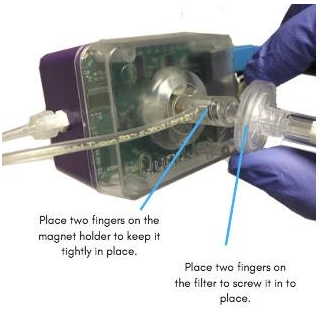Basic Operation of the QuadJoy
When your QuadJoy arrives it will be set to the “HOME” configuration. The Sip & Puff system will be set to 4 Gestures. The following chart lists the 4 Gestures and their assigned actions:
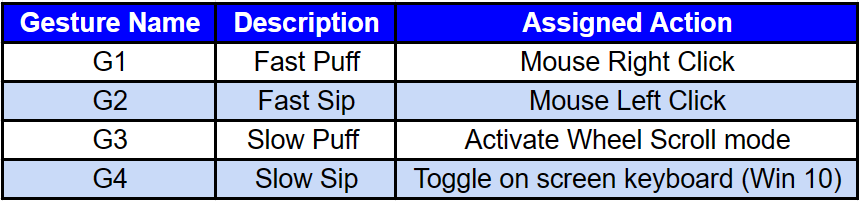
Creating Sip & Puff Gestures
To cause a Left Click simply abruptly sip on the end of the stick. If you desire to click and drag, simply hold the sipping action while moving the stick until the final position has been reached, then cease sipping. To cause a right click abruptly (and briefly) puff on the end of the stick. The air for the Sip & Puff system should be produced with your cheeks (NOT your lungs) similar to using a straw.
Edge Gestures
Edge Gestures allow the user to connect to different devices without assistance. The QuadJoy basic “HOME” configuration has all 4 Edge Gestures assigned. To cause an Edge Gesture, push the stick either Up, Down, Left or Right to the extreme limit. Note the LED under the Stick/Magnet holder will turn Green. Holding the stick for 3 seconds will cause the LED to turn White, when it does release the stick and remove your lips. The following Actions are assigned to the Edge Gestures:
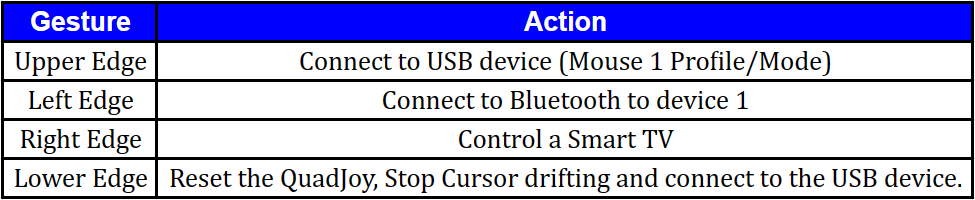
Mouse Wheel
The Wheel function is accessed with a slow Puff. The best way to create this Gesture is to slowly and lightly puff until the upper Right LED turns Blue and then continue to puff harder until the LED turns Green. You will notice that the Green LED remains illuminated even after the puff has ceased. If you Puff again the viewed page will scroll upward and if you Sip the viewed page will scroll downward. The scroll mode will remain active for a programmable amount of time after your last sip or puff.
On-Screen Keyboard (Windows)
The slow sip function is assigned to toggle the on-screen keyboard when connected to a Windows 10 operating system. The best way to create this Gesture is to slowly and lightly Sip until the upper Left LED turns Blue and then continue to Sip harder until the LED turns Green. Then release the pressure.