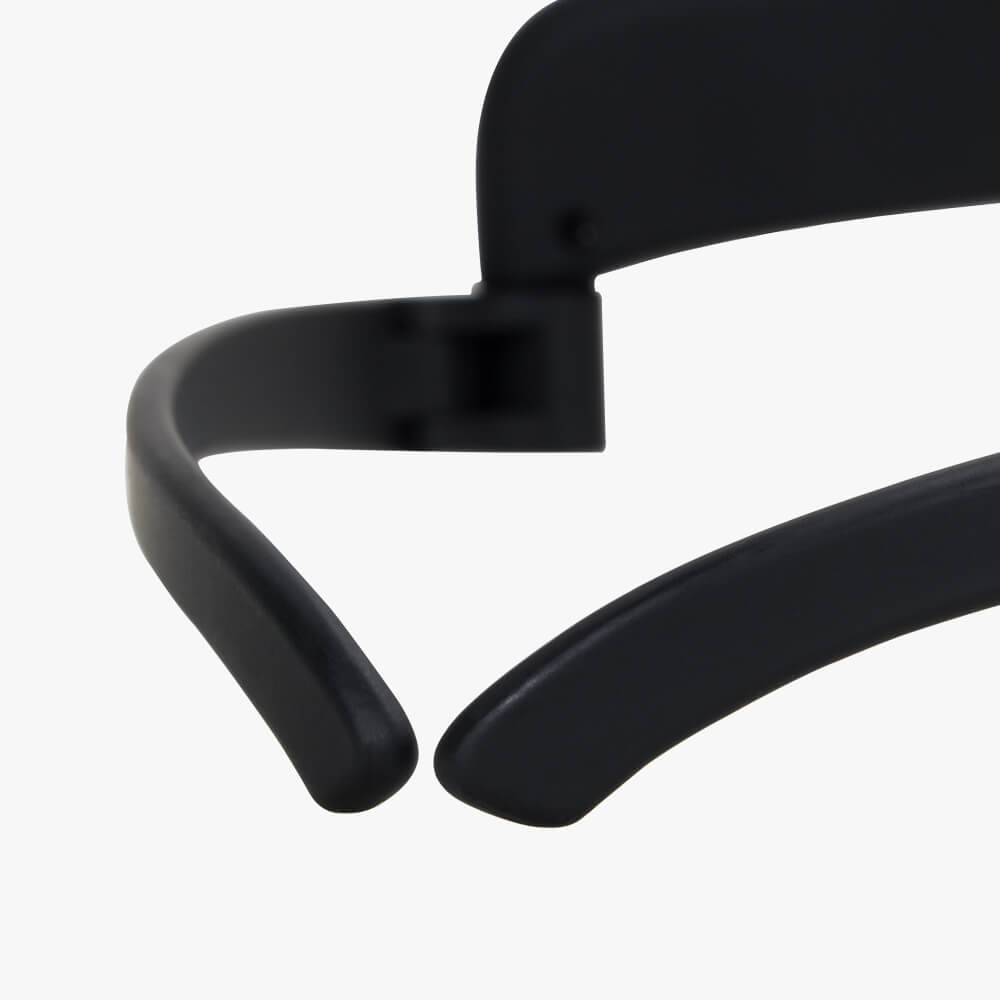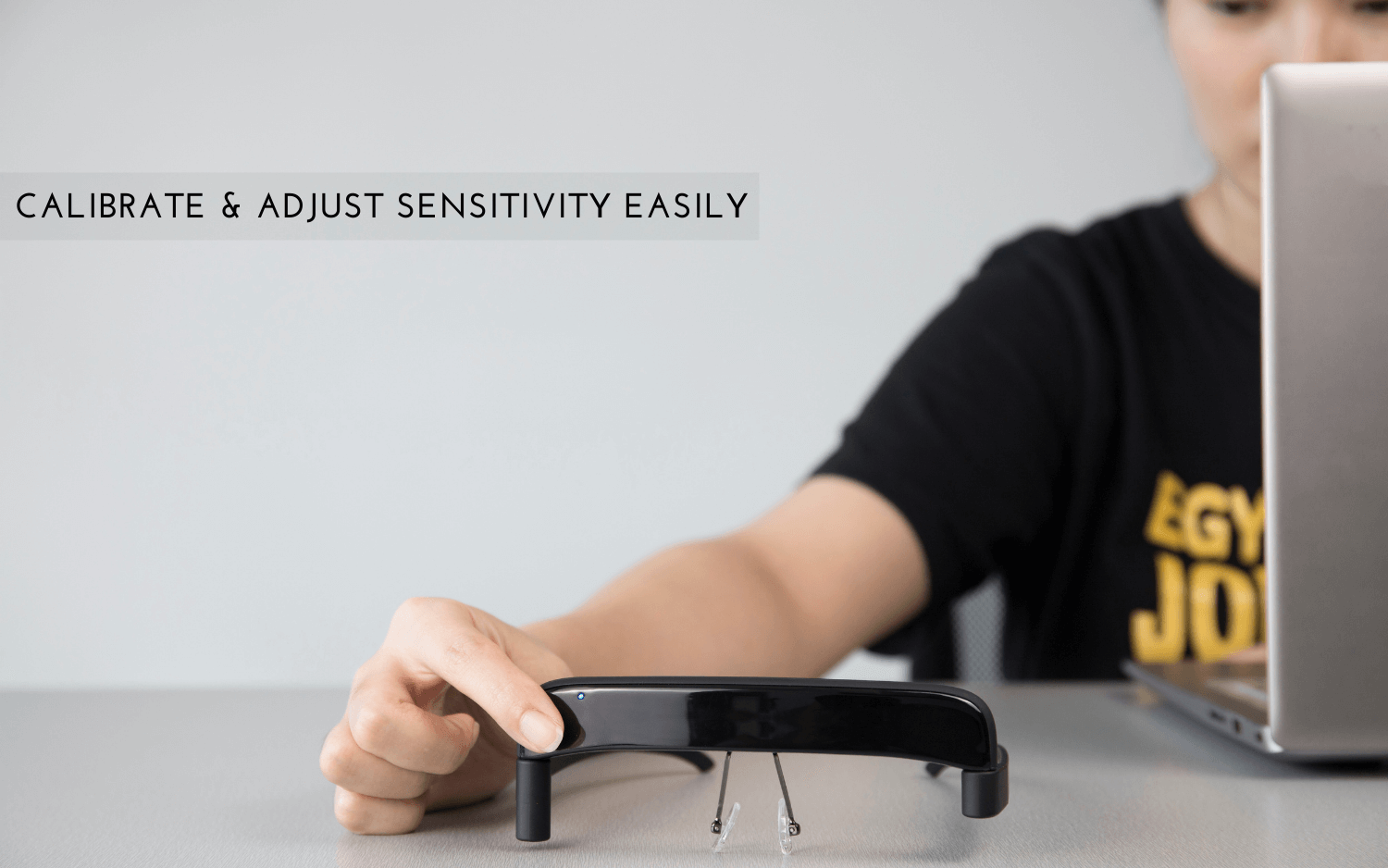WHAT IS GLASSOUSE V1.4?
As an assistive device, GlassOuse is a hybrid glass-mouse worn as regular glasses to connect and use computers, mobile phones. tablets and smart TVs via Bluetooth. GlassOuse works as a mouse input device to control your tech gadgets hands-free.
WHAT IS G-SWITCH SERIES?
G-Switch Series includes several switch control options to be combined with GlassOuse V1.3/ V1.2 or any kind of adapted devices. The switches in G-Switch Series comes with a mono 3.5mm jack plugin for high compatibility. Current G-Switch Series options are as following:
- Bite Switch: A switch option performing clicking actions via simple bites or lip pressings. Comes with a non-carcinogenic silicone switch cover and healthy for daily use.
- Puff Switch: A switch option performing clicking actions via puffs with its built-in electronic microphone. Works with a coin size battery.
- Finger Switch: A switch option performing clicking actions via presses on the tiny switch button. Can be mounted on fabric surfaces or touch fastener straps to be used with your finger, arm or any part of your body.
- Foot Switch: A switch option performing clicking actions via presses of your foot. Has a non-skid bottom to prevent moving around while pressing.
- Press Switch: A durable Switch option allowing the user to perform clicks by pressing the activation surface comfortably.
- Pillow Switch: A soft cushion covered switch for users to operate it with there head, chin or cheeks and perform clicks by pressing the activation surface comfortably.
- Touch Switch: A highly sensitive switch which can perform clicks by a slight touch of the activation surface.
- Proximity Switch: A futuristic switch which gets activated via movement of the user. It can detect different levels of distances from the activation surface to perform the clicks.
WHO CAN USE GLASSOUSE AND G-SWITCH SERIES?
GlassOuse and G-Switch Series are designed for those who have limited movement abilities or anyone who wants to use technology hands-free. Following are some of the patient groups which GlassOuse and G-Switch Series are used as an assistive device and switch controls:
- Traumatic Brain
- Stroke
- Brain Tumors
- Spinal Cord Injury
- Cervical Surgical Operations
- Brachial Plexus And Peripheral Nerve Injury and Some Shekels After Vascular or Orthopedic Surgical
- Myopathies
- Cerebral Palsy
- Multiple Sclerosis
- Amyotrophic Lateral Sclerosis
- Muscular Dystrophy
- Spinal Muscular Atrophy
- Shekel Of Central Nervous System Infections
- Amputation
- Tetraplegia
- Dysmelia
- Amyotrophic lateral sclerosis (ALS)
- Multiple sclerosis (MS)
- Repetitive strain injury (RSI)
- Muscular Dystrophy
- Cerebral palsy (CP)
CAN I USE GLASSOUSE V1.1 EVEN I CANNOT USE "BITE-CLICK" ON IT?
You can use GlassOuse V1.1 with Dwell software directly without pressing the attached “bite-click” switch. GlassOuse will track your head movements to move the cursor, while the software perform the clicks for you.
Windows: You can use a 3rd party dwell software like Point’n’click.
macOS: You can use the built-in dwell option of Sierra under Accessibility settings.
Linux: You can set the dwell click applet under Mouse Preferences dialog-box as an Accessibility feature.
Android: You can use your Android device’s built-in Accessibility feature. Select “Click after pointer stops moving” to use your device on dwell mode.
CAN I USE GLASSOUSE V1.3/ V1.2 WITHOUT G-SWITCH SERIES?
You can use GlassOuse V1.3/V1.2 with Dwell software directly without any G-Switch Series switch options. GlassOuse will track your head movements to move the cursor, while the software perform the clicks for you.
Windows: You can use a 3rd party dwell software like Point’n’click.
macOS: You can use the built-in dwell option of Sierra under Accessibility settings.
Linux: You can set the dwell click applet under Mouse Preferences dialog as an Accessibility feature.
Android: You can use your Android device’s built-in Accessibility feature. Select “Click after pointer stops moving” to use your device on dwell mode.
CAN I USE G-SWITCH SERIES ADAPTIVE SWITCHES WITHOUT GLASSOUSE V1.3/V1.2?
Absolutely! G-Switch Series switches are external switch controls to be used with adapted devices and toys even though they are designed as perfect companions of GlassOuseV1.3/V1.2.
WHICH DEVICES I CAN USE WITH GLASSOUSE?
GlassOuse has a high compatibility and connects to your gadgets via Bluetooth connection.
- Android devices (Mobile phones, tablets, smart TVs)
- Apple – iPhone (iOS13) ; Computers (macOS) ; iPad (ipadOS)
- Windows devices (Computers, mobile phones, tablets, smart TVs)
- Linux devices (Computers, tablets)
- Chrome OS ( Computer, tablets)
CAN I USE GLASSOUSE WITH IPHONE AND IPAD?
YES!
GlassOuse V1.3/V1.2/V1.1 is fully compatible with iPhone (iOS 13 and above) and iPad (iPadOS).
HOW TO MAKE CLICKS?
With your GlassOuse V1.1, you can perform the clicking action via biting the bite-click switch.
If you use GlassOuse V1.3/V1.2, you can do the clicking action via Dwell software on macOS or Accessibility features of your Android devices.
For Windows, we suggest to use 3rd party free software such as ClickAid or Point-n-Click to make right clicks, double clicks, drag’n drops, scrolling up and down etc.
For macOS, you can use the Switch Control panel under the Accessibility section in System Preferences. Switch Control panel will give you all commands you may need under the Pointer tab and you do not need to download any extra application.
For Linux, you can right-click by holding down the left mouse button. To enable this
1.Open the Activities overview and start typing Universal Access.
2.Click on Universal Access to open the panel.
3.Press Click Assist in the Pointing & Clicking section.
4.Switch Simulated Secondary Click to ON.
You can change how long you must hold down the left mouse button before it is registered as a right-click by changing the Acceptance delay.
To right-click with a simulated secondary click, hold down the left mouse button where you would normally right-click, then release. The pointer fills with a different colour as you hold down the left mouse button. Once it will change this colour entirely, release the mouse button to right-click.
If you combine your GlassOuse V1.3/V1.2 with GS01 Bite Switch, clicking action is done via biting. With GS02 Puff Switch, clicks are made via simple puffs. with GS03 Finger Switch, you just simply press the switch with any part of your body. , with GS04 Foot Switch, you simply press the switch with your foot. With GS05-GS06-GS07 Press/Pillow Switch, you press the switch using any of you body part, GS08 Touch Switch, activate the switch by touching the surface and lastly GS09 Proximity Switch, just hover over the switch to perform click.
HOW TO USE ON ANDROID PHONES AND TABLETS?
Now almost all android phones come with accessibility support, enabling you to use GlassOuse smoothly.
However, if not, you can download the APK files on our support page to your Android device to use GlassOuse efficiently. As a 3rd party software we suggest EasyTouch app to mimic physical home buttons on your device screen to switch between pages and apps while using GlassOuse and SwiftKey Keyboard app to be able to use a screen keyboard while connected to GlassOuse.
HOW CAN I USE THE PHYSICAL HOME AND RETURN BUTTONS ON MY ANDROID DEVICE ?
You can download the APK file on our support page to your Android device to use physical home and return buttons with EasyTouch app.
WHY AM I SELECTING ALL TEXT WHEN TRYING TO SCROLL DOWN ON WEB BROWSER ON MY ANDROID DEVICE?
Your device’s original web browser or other 3rd party browsers may not support a visible scroll bar. We suggest to use Firefox web browser app for Android devices not to have such text selecting problems. Firefox browser’s built in scroll bar may not be visible but it will make you to scroll down and up easily only by pressing the click on the page area to downwards or upwards. But if you still want to have a more visible option, please read our guide on our Support page to set up Scroll Bar add-on to your Firefox browser app.
Or you can download Scroll Control APP to scroll on any page and APP on your device. You can download the APP here and see further details on our Support page.
WHY MY GLASSOUSE DOES NOT MOVE AFTER A WHILE?
Since GlassOuse has a smart battery mode to extend the battery life and not to disturb you while you are watching movies or listening to music, GlassOuse enters “Sleep” mode if the bite-click switch is not pressed for 15 seconds. You can simply “move the device or perform a click function to wake it up.
WHY CURSOR IS NOT STABLE?
We recommend to calibrate your GlassOuse when you connect it to a new device or if the cursor moves abnormally (e.g. vibration, sliding etc.). The entire process can be completed in two minutes. To calibrate GlassOuseV1.1/V1.2:
- Turn on your device’s Bluetooth.
- Press the “Reset” button.
- Place GlassOuse on a flat surface. If you are using GlassOuse V1.2/V1.1, the cable of “bite-switch” should be in a suspended position.
- During the calibration process, LED light will turn to red from the blue for a second. When the LED is red, the calibration is completed.
To calibrate GlassOuse V1.3
- Connect GlassOuse with your device via Bluetooth. Wait until the LED is continuously blue.
- Keep the Glassouse in an inverted position on a flat solid surface to start automatic calibration.
- During calibration, you will notice LED blinking red and blue alternatively. Once the LED is continuously blue again, calibration is finished.
HOW TO SET THE SENSIVITY OF GLASSOUSE?
You can set your GlassOuse’s mouse sensitivity in two ways.
To set your cursor speed on your device (PC, tablet, phone):
- Go to “Cursor Speed” options of the device.
- Select the desired speed.
To set the cursor speed of GlassOuse V1.3/V1.2:
- Connect GlassOuse to a G-switch through mono 3.5mm jack plug. Press your G-switch and “Reset” buttons simultaneously. If you are using a Puff Switch, press “Reset” button of your GlassOuse while you are puffing towards the switch.
- While pressing, release the “Reset” button first and then release the G-switch button. The LED should blink red. If you are using a Puff Switch, release “Reset” button first and stop puffing after.
- Select desired cursor speed (slow, medium or fast) by pressing (or puffing) G-Switch according to the speed of the red LED light. On the “slow” setting LED will blink slowly, on the “medium” setting LED will blink faster and on the “fast” setting LED will blink the fastest.
- Upon your choice, press “Reset” to activate GlassOuse.
To set the cursor speed of GlassOuse V1.1:
- Press “Bite-Click” and “Reset” buttons simultaneously.
- First release, “Reset” button and then release “Bite-Click” button. The LED light will blink red.
- Select the desired cursor speed (slow, medium or fast) by pressing “Bite-Click” according to the speed of the red LED light. On the “slow” setting LED will blink slowly, on the “medium” setting LED will blink faster and on the “fast” setting LED will blink the fastest.
- Upon your choice, press “Reset” to activate GlassOuse.
HOW CAN I CENTER THE CURSOR ON THE SCREEN?
If your head is not in a comfortable position while the cursor is in the middle of the screen or simply dragging the cursor disturbs you, push the cursor to the edge of the screen first and then readjust its position according to your comfort.
WHAT IS THE BATTERY LIFE OF GLASSOUSE?
You can use GlassOuse V1.3 up to 150 hours(appx.) with a full charge, while GlassOuse V1.2 can be used for 14-15 hours (appx.) on a single charge.
COMPANY REGISTERED OFFICE IN HONG KONG?
Ennopro Group Limited
Rm. 02, 7th Floor, SPA center
No 53-55, Lockhart Rd,
Wan Chai, Hong Kong.