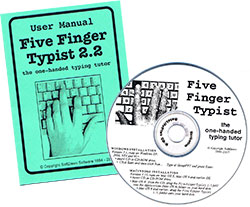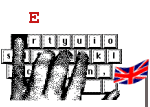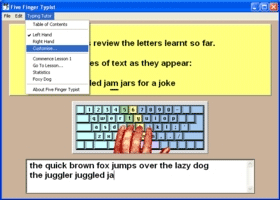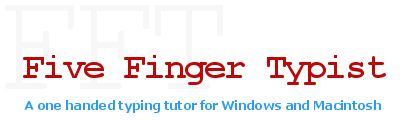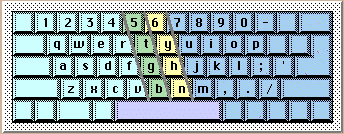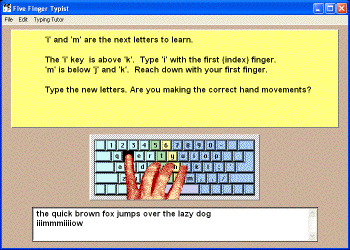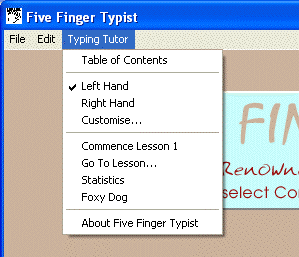Description
Five Finger Typist is a typing tutor for people who want to learn to type with one hand. It teaches the accepted keyboarding technique for one-handed touch typing on the standard (QWERTY) keyboard. Learn a life-long skill which can be used on any computer, tablet or phone. No need for a specialized one-handed keyboard which has to be transported around with the user.

Five Finger Typist is a set of structured typing lessons which first teach the home position and then progressively introduce new keys while revising keys already learnt. 21 lessons teach all letters, numbers and some punctuation marks.
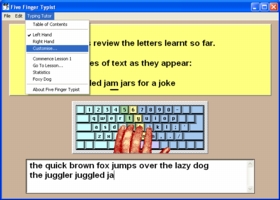
An animated hand on the screen shows the correct hand movement as keys are typed.
It is easy to customize Five Finger Typist to assist learning:
- choose from 5 screen-font sizes - standard to very large
- typing sounds can be turned on during typing exercises
- a typing-error sound can be chosen
- hear an audio prompt of the next keys to type
- the key you typed can be spoken
- a typewriter sound is made when you type
You can save your typing hand, the last lesson worked and other settings so you can start next time with the same setup.
Five Finger Typist is extremely easy to use. It's not necessary to master complex concepts to use the program.
- Suitable for child or adult
- Either the right, or left, hand can be chosen easily
- Opens up new communication skills - email, letters, social media, applications and computer games
- Touch typing skills assist students in all levels of learning
- Touch typing skills assist adults in communication and employment
- Lessons are graded, starting with simple exercises
- A self-paced typing program
How Five Finger Typist Works
The advent of personal computers has made touch typing an important skill. Five Finger Typist teaches one-handed touch typing for both the right and left hands. The hand to be used is easily chosen.
As with traditional touch typing, one handed typing has a "home position" or "home keys". These are the group of keys from which all key strokes are made and to where the hand returns. The home position acts as an anchor and resting place between keystrokes. With one handed typing the home keys are: f, g, h and j
The guides drawn over the keyboard illustrate the keyboarding technique for the one handed typist. They show the keys struck by each finger. Key strokes are all made from the home position.
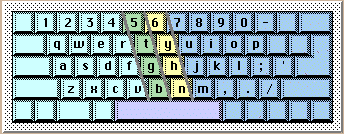
Assuming you are using the left hand, all keys to the right of the guides are struck with the first finger. Keys to their left are struck with the little finger. The keys between the guides are struck with the second, or third, finger reaching up, or down, from its home key.
If you are using the right hand, the role of the first and little finger is reversed.
In Five Finger Typist the first 3 lessons introduce the home keys and the technique of one-handed touch typing. Thereafter each new lesson teaches two new characters, or is a revision lesson. In each lesson there are about 12 lines of exercises which initially teach typing of the new characters in relation to the home position.
Overall there are 21 lessons which teach all letters, the numbers and the grammar keys . , - ; and return.
The early lessons are a little boring as not many letters have been learnt so the exercises are mechanical and repetitive. However, words, phrases and sentences are included as quickly as the known letters allow.
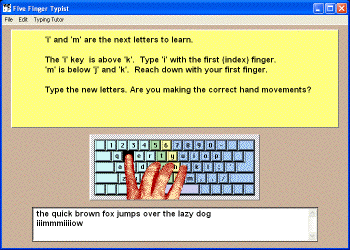
When you type, the hand on the screen shows the correct hand movement.
The "Typing Tutor" menu allows you to access various features of the program:
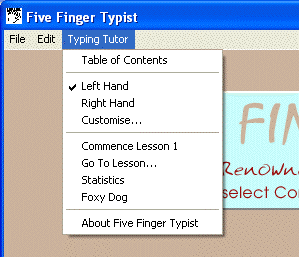
- You can easily choose the hand you want to type with - click on "Right Hand" to change from left hand (the start-up default).
- "Customize" allows you to change the screen font size from standard to large, or medium and to turn on audio of keys typed and typing errors.
- Use "Go To Lesson..." to move backwards and forwards between lessons to practice particular letters.
- Click on "Statistics" to check your typing accuracy.
- Print what you have typed at any time.
TESTIMONIALS BY USERS
SoftDawn Software receives testimonials and notes of appreciation from around the world. The following are some of these. We would appreciate hearing from you.
-
Sharon, Gawler, South Australia
I first used Five Finger Typist in 2008 and now with the help of SoftDawn Software I have upgraded to the new 64 bit program for Windows. My new job involves a lot more typing. Five Finger Typist is a great, fun way to learn to touch type one handed. It is so cool to watch your progress on screen as you go without looking at the keys. I love the fact that the letters to be typed can be read to you, or you can set the program to read what you have typed, this helps your concentration. Having only one hand, I have tried several other one hand typing programs and found this one to be my favourite. Thank you to the great team at Five Finger Typist for developing this excellent program. -
Wendy, South Carolina, USA
I am an occupational therapist. I have a middle school student that currently uses the 2.0 version of Five Finger Typist in the school's keyboarding class to provide an alternate way to participate in the curriculum requirements of the class. However, the school recently purchased new computers which require the use of 64 bit. As a result, all of the features of the older version (ie., saving progress) are not working as they should. This program allows the student to participate in typing practice at the same rate as all other students in the class. The program is easy to use, understand, and can be set for either a right or left handed user. It also provides a great visual of the hand on the screen to aid in learning correct finger use. This typing program is very effective for this student. The new version is recommended for use with the newer computer so that all program features will work properly. I would recommend this program to others who need to learn to type one handed. -
Bridget, London, United Kingdom
I used to teach word-processing in Adult Education, and Five Fingers was a life-enhancer for several students who only used one hand. They learned so quickly and had so much fun that some two-handed students wanted to learn for themselves (as I did). Now I'm retired, but still use it to keep the skills (both hands, one at a time). It is deeply satisfying to be able type and drink coffee at the same time. -
Debbie, Wisconsin, USA
I have used this product with a 3rd grader who has the use of only one hand for typing. It is easy to use and understand, even for a child. The visual of the hand on the screen showing the correct finger use is very helpful. -
Nancy, Illinois, USA
I received the new updated copy of Five Finger Typist last week, that you had sent to replace an older version. Today I had the pleasure of installing the program on our Special Education teacher's computer. She and I both are very appreciative, as I'm sure her students will be too. Thank you so much for making this work, you made a difference! -
Thanh, NSW, Australia
Five Finger is suitable for people with only the left or right hand to use. You learn by anchor keys and ranking. Hence after 6 months with three hour session practice each day for 100% accuracy. You will achieve touch type with five fingers then. I have used other programs previously, but in my opinion this is the best because of good support, good sound organization and I achieved the result with the use of my RHS fingers only. -
Q&A Jenne, Montreal, Canada
Q. I am an occupational therapist working in a school setting in Montreal, Canada. I have been trying out your Five Finger Typist program with one of our students who has Cerebral Palsy. She has been practicing at home and at school on your free demo version of the program. She has been enjoying the lessons and her parents are considering purchasing the program but I was wondering if they purchase it, will we be able to install the program on her computer at home as well as her computer at school so that she can practice in both places?A. Yes, the copyright licence of Five Finger Typist allows it to be installed on more than one computer. The restriction is that not more than one person can use the program at the same time. Therefore your student can practice at home and at school.
-
Michelle, Wiesbaden, Germany
Our son has been starting to use Five Finger Typist at school this year (he had a brain tumor and stroke as a toddler, and cannot use his left hand, so this program is fabulous for him). As we are now on summer break, his school allowed us to sign the program out from their library so he could continue to work on it over the summer; however, we have a Mac that is running OS X 10.6.8, and this program will not run on it. Do you have a newer version available for Mac yet? We'd be delighted to buy the new version when it's ready!NOTE: Version 1.71 in now available for Macintosh which runs on the latest MacOS X including El Capitan 10.11
Download demo
- The demo program installs and runs on both 32-bit and 64-bit Windows and Mac
To install the Demo Program...
- Locate demoFFTWin.exe in your Downloads folder and start it with a double click.
demoFFT.EXE will...
- Present you with a few simple choices which you should agree to.
- * creates a shortcut to the demo program on the Desktop,
- * installs the demo program in a new directory named SoftDawn in the Program
- Files directory of 32-bit Windows, or in the Program Files (x86) directory of 64-bit Windows.
To start the Demo Program...
- Double click the Five Finger Demo shortcut on the Desktop.
With the demo program you can do the first four lessons and browse the remainder. After the fourth lesson, nothing happens when you type.
Feel free to copy your Five Finger Typist demo and send it to your friends and colleagues!