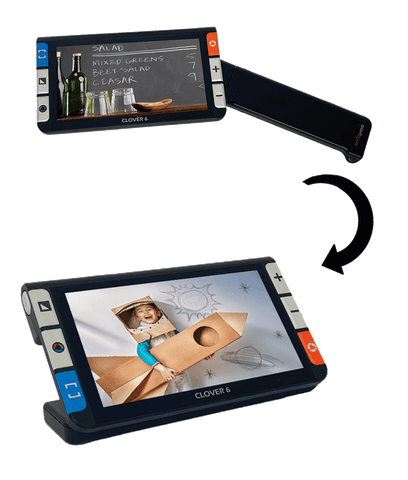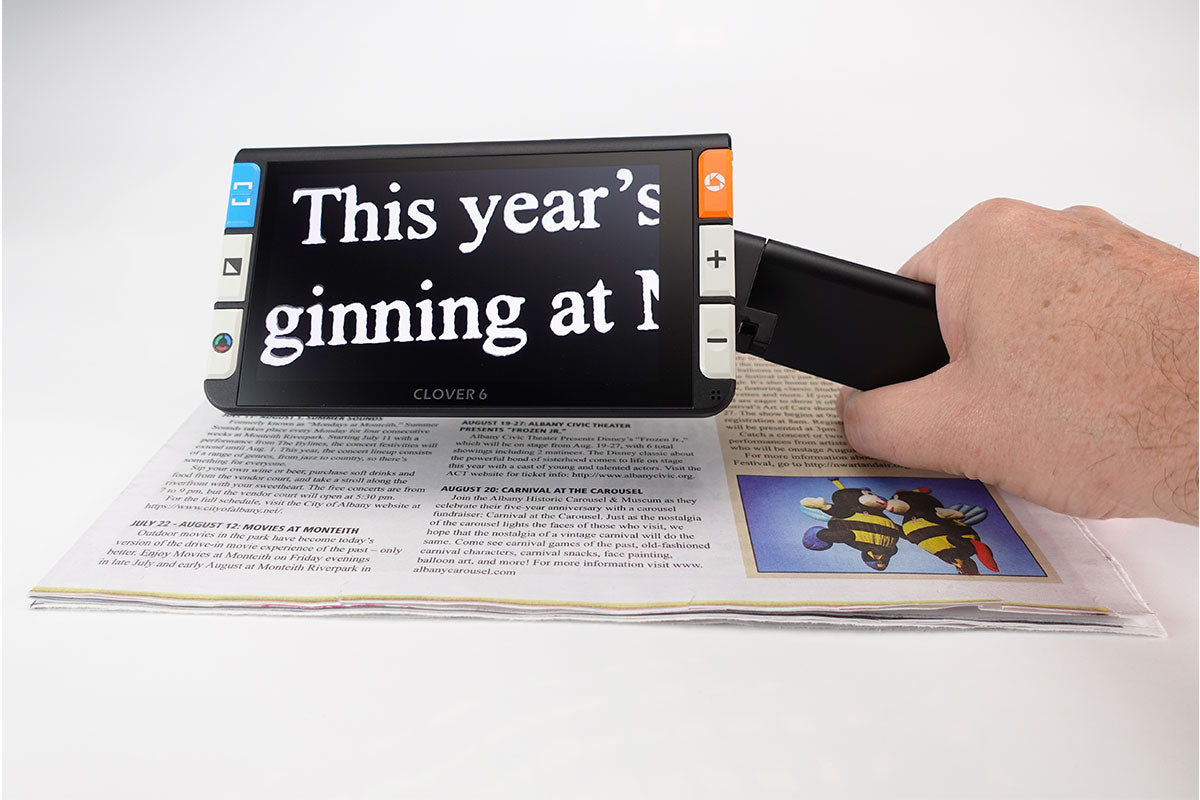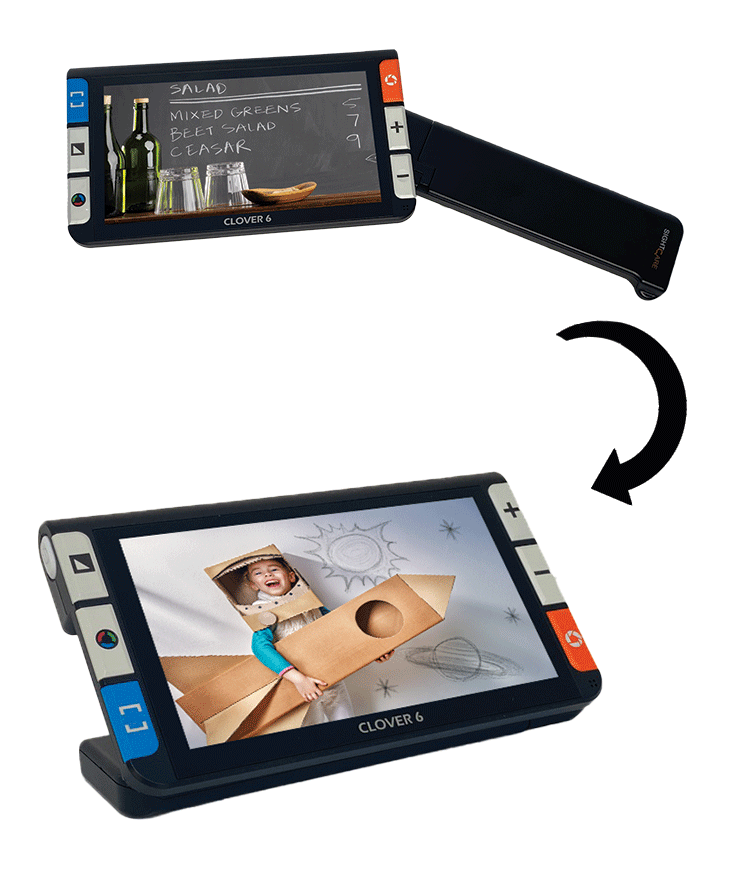How does the Clover 6 work?
Place the Clover 6 on or near the text or picture to be enlarged. The text will then be magnified and shown on the Clover’s screen. If you hold the Clover 6 up to 2 inches above a text, you will always have a clear image and you will be able to read the text perfectly. You can view the text in color or change the contrast to black / white or white / black.
Can I view distance using the Clover 6?
The Clover 6 has dual 13M cameras and fast switch mechanism to fulfill the full-range distance viewing requirement. Simply rotating the handle switches automatically to the distance camera.
How much does the Clover 6 weigh?
The Clover 6 weighs 9oz (including battery).
Can I replace the batteries myself?
The battery is rechargeable however, it is integrated into the device and will need to be replaced by an authorized technician. Should the batteries need changing, please contact your dealer to coordinate the repair.
What is the magnification level of the Clover 6?
The Clover 6 will magnify 2x – 35x.
What is the screen resolution of the Clover 6?
1920 x 1080
How much internal memory does the Clover 6 have for saving images?
2 GB
How do I store images on the Clover 6?
Long press the FREEZE button for 3 seconds to store the current image.
The VOICE RECORD icon will appear after the image is stored; tap and hold the MIC icon to begin the recording and release the icon to finish.
How do I access the photo gallery?
Hold the TRUE COLOR button for 2 seconds to enter the gallery.
– Scroll up/down the gallery using the slide bar on the right side of the screen.
– Tap the picture to choose (or press Zoom button) and the highlighted thumb picture with the voice label will play the recorded voice automatically. Tap again (or press the Freeze button) to playback the picture.
-To delete and image first select the desired image and then tap the trashcan icon, then the same trash label will appear on top of the image. Tap the trash icon again to delete the image. To cancel the delete touch anywhere else on the screen.
-To delete ALL images in your gallery press the trash icon for 5 seconds. Tap the trash icon again to confirm or any other buttons/places on the screen to cancel.
How to I switch the camera viewing modes?
Close the reading/writing stand to switch to distance view. Open the stand to return to near/self view.
How do I find more contrast color modes?
Full-color mode is suitable for viewing pictures or maps and enhanced color mode is combined with different foreground and background colors which can help to read more clearly.
- Press the Enhanced Color button to go through the enhanced-color combination list.
- Press and hold the Enhanced Color button for 3 seconds to enter the Customized Color Page. Use the tap gesture to activate/deactivate the enhanced color combination.
- To exit the enhanced view just tap the Exit icon or long press the Enhanced Color button
- Press the True Color button to quickly return to the full color mode.
How do I change the display brightness?
Brightness of the screen can be adjusted in both Full-color mode and Enhanced-contrast mode. To do this, hold the POWER button and ZOOM IN/OUT button to increase/decrease the screen brightness.
How do I turn on/off the LED lights?
Hold the POWER button and FREEZE button a the same time to turn on/off the LED lights.
How do you connect the Clover 6 to a larger screen such as a TV?
Connect the HDMI cable to the Clover 6 and the TV. Then adjust the power frequency to view image. The power frequency provides the options of 50HZ and 60HZ power frequency according to customer region. Long press the Power button + Enhanced color button for 3 seconds can adjust the frequency.
Do I have the change my settings before each use?
No, the unit will automatically memorize the most recent settings such as color mode, magnification etc. and will apply these settings when you turn the device on again.
Troubleshooting:
The unit does not turn on
- Connect to the power adapter to charge the battery.
- If the unit us not responding and cannot be turned off.
- Press the Power + Freeze button + Zoom Out button at the same time to trigger the hardware reset.
What do I do if the image doesn’t change?
Most likely, the you have tapped the “Freeze Frame” mode. Tap the red button on the top right side of the device to exit “Freeze Frame” mode.
How will I know when the battery is fully charged?
When the unit is on, tap the power button check the battery level.
If the unit only show a Black or White screen.
If the unit is sitting on a flat pure surface, the screen may be black or white, lift the unit up to ensure change happens. Also, try adjusting the magnification and color mode.
Restart the unit.
Why does my device keep turning off?
– Your battery might have insufficient charge
– There is a power-saving mode that will turn the device off if there is no movement in 5 minutes time.
How do I perform a hardware reset?
When the unit is hung or can’t be turned off normally, press the Power+ Freeze button+ Zoom Out button at the same time to trigger the hardware reset.