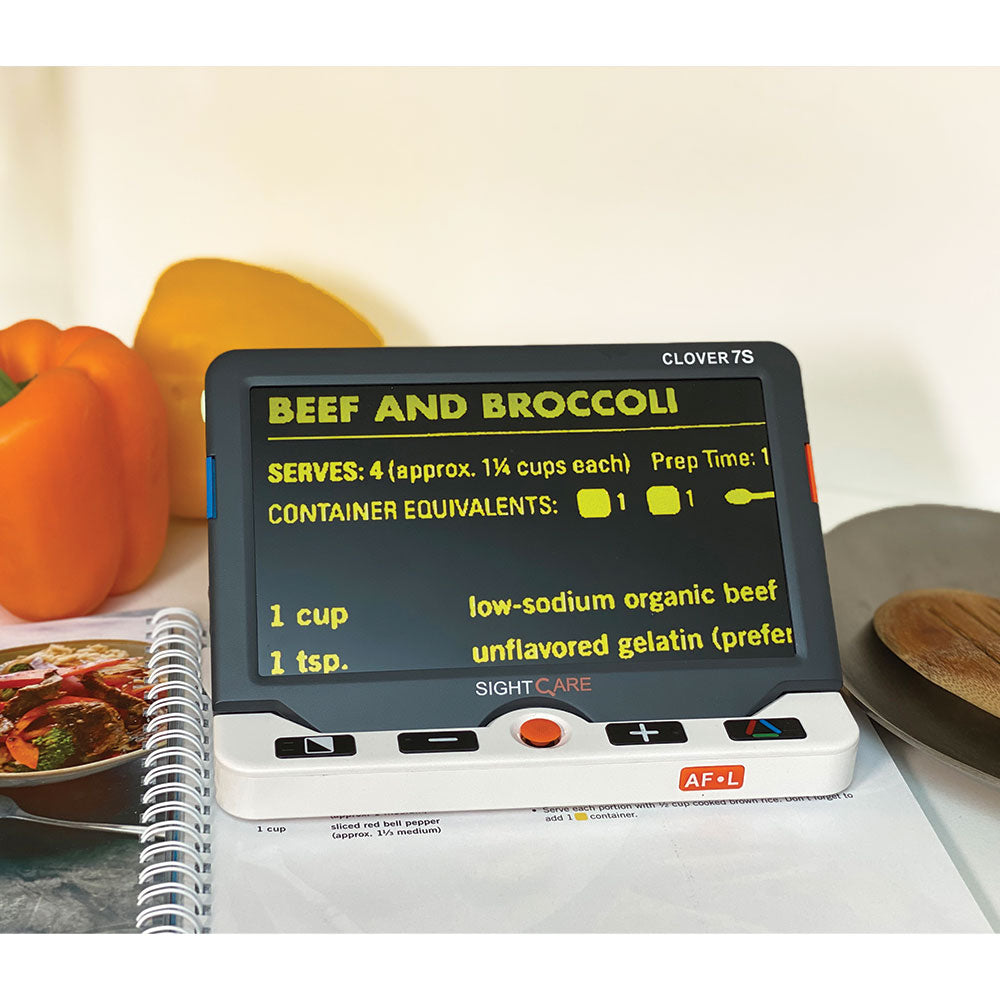Description
Large 7″ screen magnifier with close and distance view features!
The Clover 7 features a large 7″ anti-glare matte display along with near and distance view so you can magnifier documents on a table or across the room. Add the optional assist stand to elevate the Clover 7 for a wider viewing angle and more space for writing!
- 7-inch screen for maximum viewing
- 1080p Full HD image resolution for reading and distance
- Magnification of 2.4x to 28x
- Close view and distance view
- Live panning – explore live, zoomed images without moving the device
- Save up to 18 images on the device
- Connects to a TV for larger viewing
- Photo mode and 18 high contrast modes
- Tactile, high-contrast controls to make it easy to use
- Continuous use up to 3 hours – user rechargeable battery
- Fold-out, integrated stand provides a proper angle for reading and writing
The Clover 7 HD offers a large, 7-inch viewing screen making it easy to read larger materials such as books, magazines and newspapers. The convenient wide-angled reading stand not only allows you to read more of the page at a time but also provide space for writing too. Write birthday cards, complete forms, sign checks and more!
Offering the best camera and most advanced imaging technology; the Clover 7 HD provides a crisp and clear image at any magnification level and even with fast movements. This auto-focus HD camera also allows users to view materials up close or at a distance. If you see something at a distance and want to take a closer look you can take a snapshot of the image and return the device to a comfortable reading position for longer exploration.
Better yet, this compact, light-weight device is about the size of a small book and offer the same great benefits of the full desktop magnifiers at a fraction of the cost!
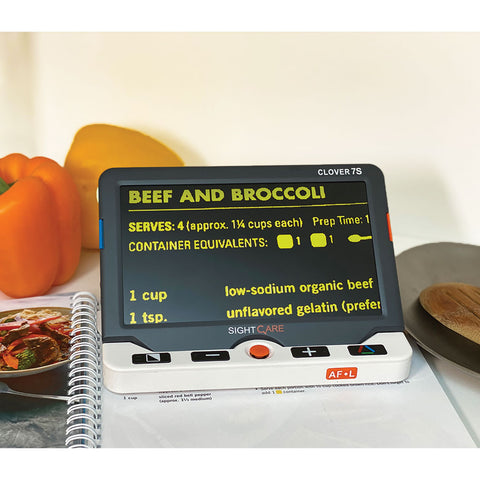
Note: USA sales